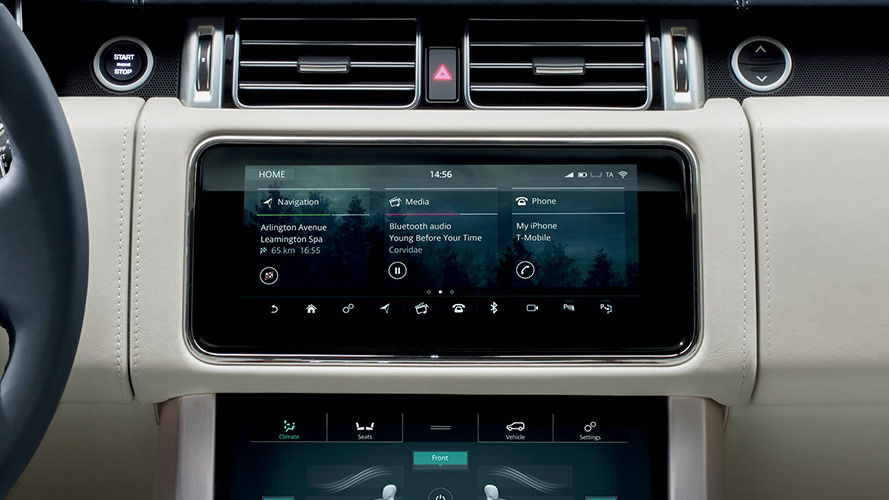UPDATE YOUR VEHICLE — WIRELESSLY
You can update your Land Rover vehicle through your in-car infotainment system. Updating your vehicle will provide you with the latest features and ensure the utmost stability for your Land Rover. Wireless updates are available for our latest vehicles. Older Land Rover vehicles may qualify for a free upgrade.
HOW TO ACTIVATE WIRELESS SOFTWARE UPDATES
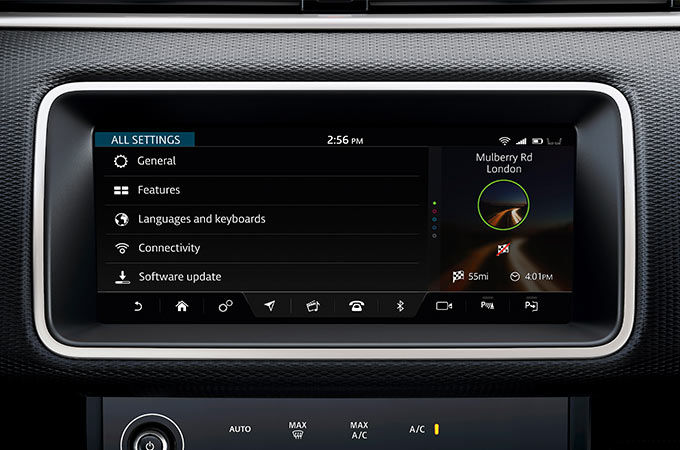
STEP 1 – CONNECT
Press the ‘Settings’ icon on your Touchscreen and enter ‘All Settings’. Continue to the ‘Connectivity’ menu and turn your mobile data to ‘On’, OR activate your vehicle’s Wi-Fi.
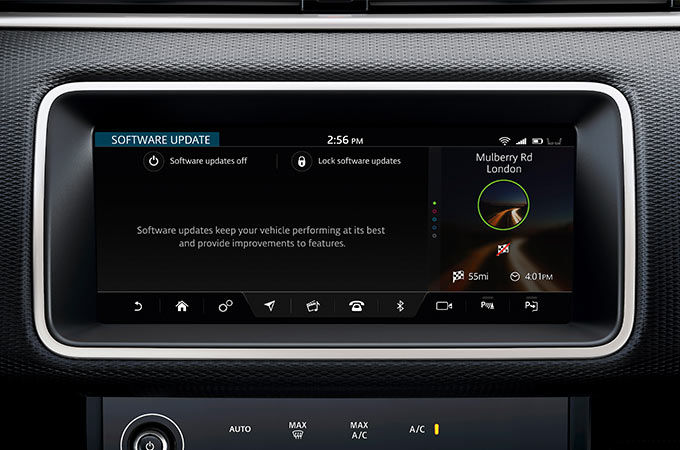
STEP 2 – TURN ON
Go back to ‘All Settings’ and select ‘Software update’. This menu gives you the option to turn software updates on. If they’re turned off, simply press the power button to turn software updates to ‘On’.
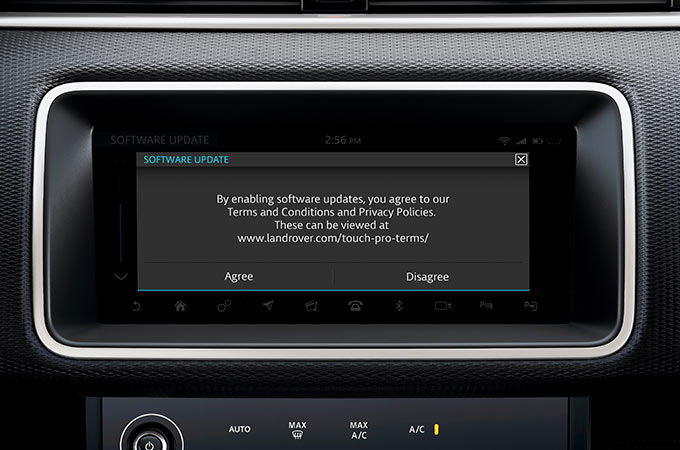
STEP 3 – ACCEPT
A ‘Terms & Conditions’ pop-up will appear. Press ‘Agree’ to activate software updates.
HOW TO INSTALL YOUR WIRELESS SOFTWARE UPDATE
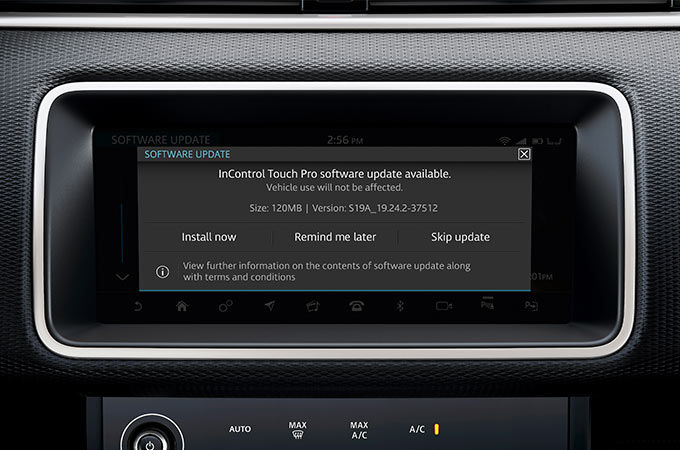
STEP 1 – BEGIN UPDATE
You can check for InControl Touch Pro software updates by going to ‘Settings’ > ‘All Settings’ > ‘Software update’ and pressing ‘Check for update’. If an update is available, a pop-up will appear on your Touchscreen with three options: ‘Install now’, ‘Remind me later’ or ‘Skip update’.
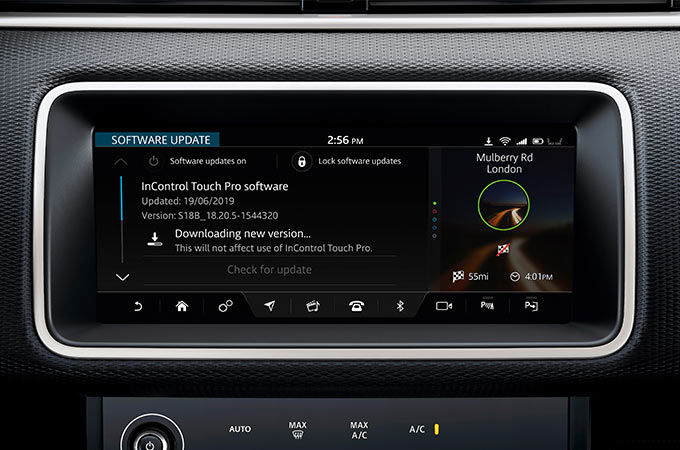
STEP 2 – INSTALLATION
After pressing ‘Install now’ and agreeing to the Terms & Conditions, the update will start. You can continue to use your vehicle as normal while the InControl Touch Pro system updates.
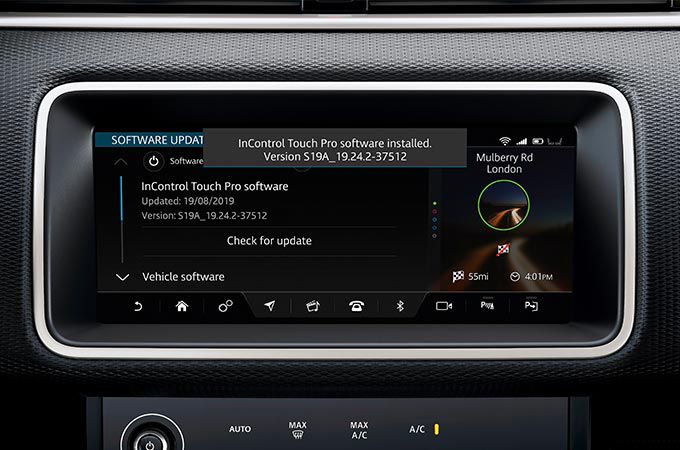
STEP 3 – COMPLETE
You will receive a notification on your Touchscreen once the update has been completed successfully. Your vehicle has now been updated to the new software version.
SOFTWARE UPDATES FAQS
GENERAL OVERVIEW
-
What are wireless software updates?
Wireless software updates enable you to conveniently update your vehicle to the latest software at a time that suits you, without the need to visit a Retailer. They keep your vehicle at peak performance by maintaining key systems, such as your InControl Touch Pro.
-
What are the benefits of wireless software updates?
Software updates provide the ability to further optimise vehicle systems, such as your InControl Touch Pro and vehicle connectivity systems. Receiving software updates on the go means that you will need less visits to your Retailer. The process is simple, easy to follow and can be done at a time that suits you.
-
What software can be updated in my vehicle?
Both your vehicle’s InControl Touch Pro and the vehicle connectivity systems can receive software updates.
-
How often will I receive software updates?
Software updates will be sent periodically to Land Rover vehicles, either when the need arises or when issues are identified with existing vehicle software.
-
Is my vehicle eligible for an InControl Touch Pro software update?
To receive InControl Touch Pro wireless software updates your current software needs to be at 18B or above. You can check the software version of your InControl Touch Pro system through your Touchscreen by going to ‘Settings’ > ‘All Settings’ > ‘Software update’. The version of the InControl Touch Pro will be displayed as a long string of characters: e.g. ‘S18B_18.25.3-174880’.
HOW TO CONNECT YOUR VEHICLE
-
How do I connect my vehicle to receive InControl Touch Pro updates?
How do I connect my vehicle to receive InControl Touch Pro updates?
The InControl Touch Pro system can be connected either through the SIM card inserted into your vehicle or through a Wi-Fi connection. You can also use a hotspot connection through your mobile device, but this may result in additional data charges.
-
How do I connect my vehicle to receive connectivity system updates?
When you activate software updates in the settings menu the vehicle connectivity system will be connected automatically. Vehicle connectivity system updates are only available in Telematics enabled-countries.
-
What happens if I lose connection during a download?
If connection is lost during a download, the download will pause until the connection is re-established.
-
Are there data costs associated with a software update?
You may experience data costs if you connect through a SIM card inserted into your vehicle. In some countries, you will have received a SIM card on purchase of your vehicle. If used, you will not receive data charges for software updates.
HOW TO ACTIVATE SOFTWARE UPDATES
-
How do I turn software updates on or off?
You can switch software updates on or off by going to ‘Settings’ > ‘All Settings’ > ‘Software update’ and pressing the power icon. When switching on software updates, you will need to accept the Terms & Conditions to activate the feature.
HOW TO PERFORM A SOFTWARE UPDATE
-
How do I know if an update is available?
When an update is available, you will receive a pop-up notification on your Touchscreen. You can also manually check for available updates by going to ‘Settings’ > ‘All Settings’ > ‘Software update’ > ‘Check for update’.
-
What do I need to do before installing an update?
To perform the update, you need to:
• Turn software updates on by going to ‘Settings’ > ‘All Settings’ > ‘Software update’
• Accept the Terms & Conditions prior to download/installation
• Download the update to your vehicle
• Maintain cellular or Wi-Fi connectivity during the process
• Keep your vehicle locked and alarmed for the installation to begin (for vehicle connectivity system updates only)
• If updating an electric vehicle, unplug the charge cable -
How do I perform an InControl Touch Pro update?
You will receive a pop-up on the Touchscreen when an update is available for download/installation. Once accepted, the download and installation process will begin. The update will not interrupt your driving experience and you can continue to use your vehicle as normal. Upon completion, you will receive a successful installation notification on your Touchscreen.
-
How do I perform an update to the vehicle connectivity system?
You will receive a pop-up on your Touchscreen when an update is available for download and, once downloaded, a second pop-up to install the update. Once you start the installation the process cannot be stopped. The installation may take up to 30 minutes. During this time you can access the vehicle but it cannot be driven until the update is complete.
-
I have accepted the download; can I still use my vehicle?
Yes, while the system is downloading you can continue to use your vehicle as normal.
-
How long does the software update installation take?
The installation may take up to 30 minutes. You will not be able to use your vehicle while installing vehicle connectivity and battery energy control system updates. You can still use your vehicle when installing an update to your InControl Touch Pro system.
-
How do I know when the software update is complete?
A notification on your Touchscreen will inform you when the software has installed successfully.
-
Do I need to have a signal for the installation to take place?
Yes, you need a mobile or Wi-Fi connection to download and complete the installation.
-
Can I stop the installation once it has started?
No, once the installation has started it cannot be stopped.
ISSUE RESOLUTION
-
The download has failed; what should I do?
You can use your vehicle as normal. A failed download will not affect your vehicle’s functionality in any way. Please contact the Land Rover Customer Relationship Centre or your local Land Rover Retailer and they will investigate further.
-
The installation has failed; what should I do?
If your vehicle is experiencing issues when restarting following an update, please contact road-side assistance or your local Land Rover Retailer and they will investigate further.
-
I skipped the update but I now want to install it. What should I do?
You can access the update through your vehicle’s Touchscreen by going to ‘Settings’ > ‘All Settings’ > ‘Software update’ > ‘Check for update’. If an update is available, a pop-up will appear giving you the option to download/install the update. If you prefer, you can visit your local Land Rover Retailer who will assist you with the update.
-
Can I update the software while out of the country?
Yes. However, this may result in roaming charges depending on your in-vehicle data plan.
-
Can I stop other people from updating my software?
Yes, you can add a PIN lock to your vehicle to protect your software update settings. To do this, go to ‘Settings’ > ‘All Settings’ > ‘Software update’ and select the lock icon.
-
Do I need an InControl account for software updates?
No, you do not require an InControl account to perform software updates.
-
Why haven’t I seen a notification for the InControl Touch Pro update?
InControl Touch Pro updates require a Wi-Fi connection or for a SIM card to be inserted within your vehicle. Check your personal SIM is installed and working correctly. Or alternatively, visit your local Land Rover Retailer who will assist you with the update.