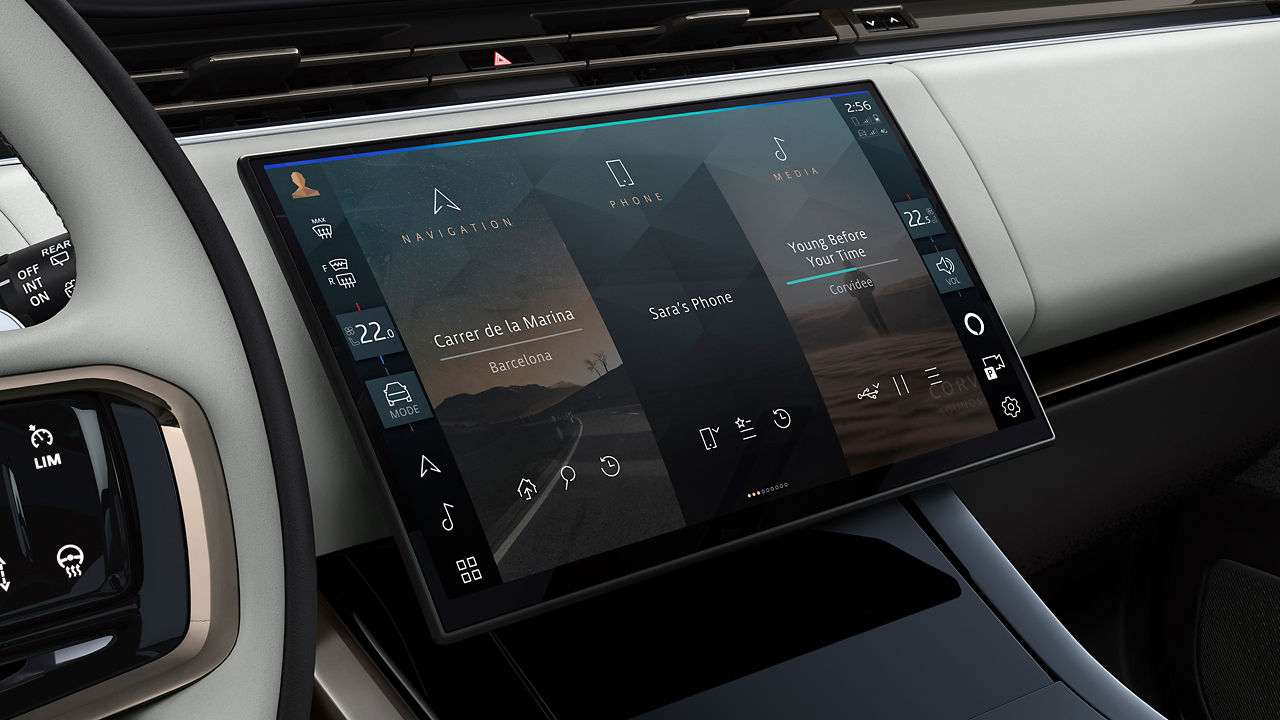Updating the software in your Land Rover gives you access to the latest features and services of your infotainment system.
IDENTIFY YOUR SYSTEM TO GET STARTED
Choose your Land Rover from the filter below.
- Defender (2020 - Present)
- Discovery (2021 - Present)
- Discovery (Pre 2020)
- Discovery Sport (2021 - 2022)
- Discovery Sport (2023 - Present)
- Discovery Sport (Pre 2020)
- Range Rover (2022 - Present)
- Range Rover (Pre 2021)
- Range Rover Evoque (2021 - 2022)
- Range Rover Evoque (2023 - Present)
- Range Rover Evoque (Pre 2020)
- Range Rover Sport (2023 - Present)
- Range Rover Sport (Pre 2022)
- Range Rover Velar (2021 - 2022)
- Range Rover Velar (2023 - Present)
- Range Rover Velar (Pre 2020)
Choose your Land Rover vehicle