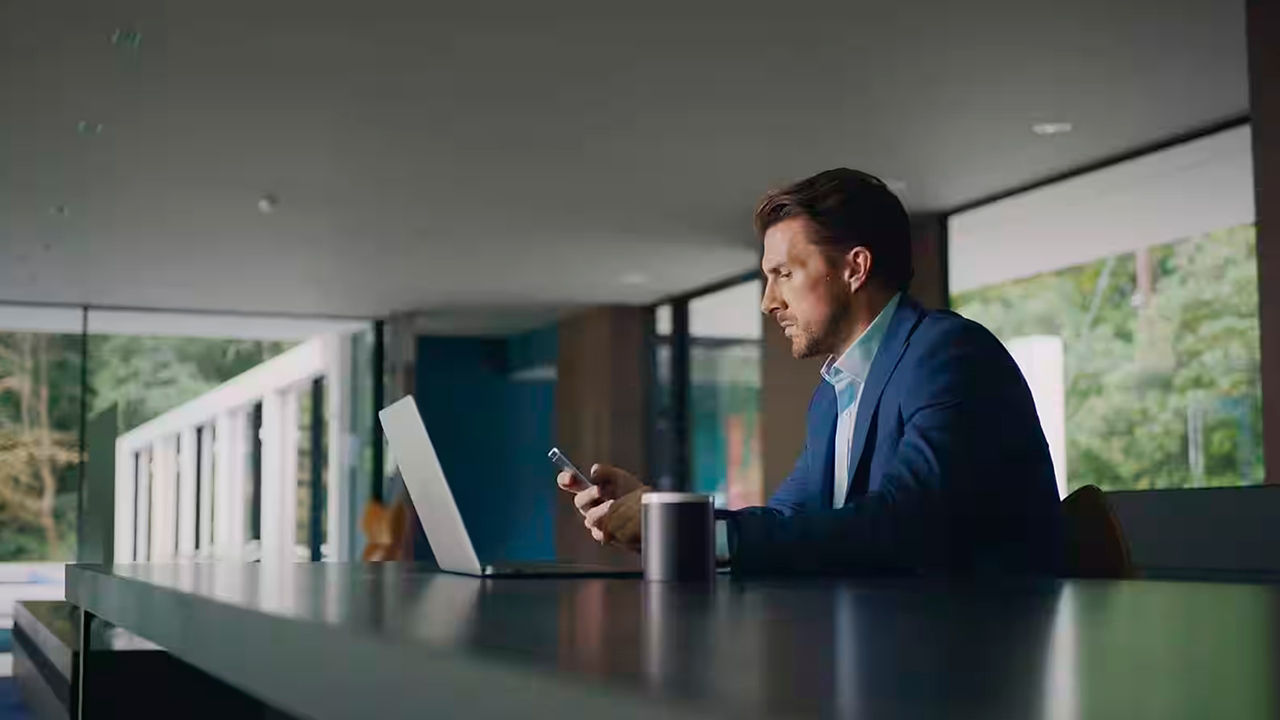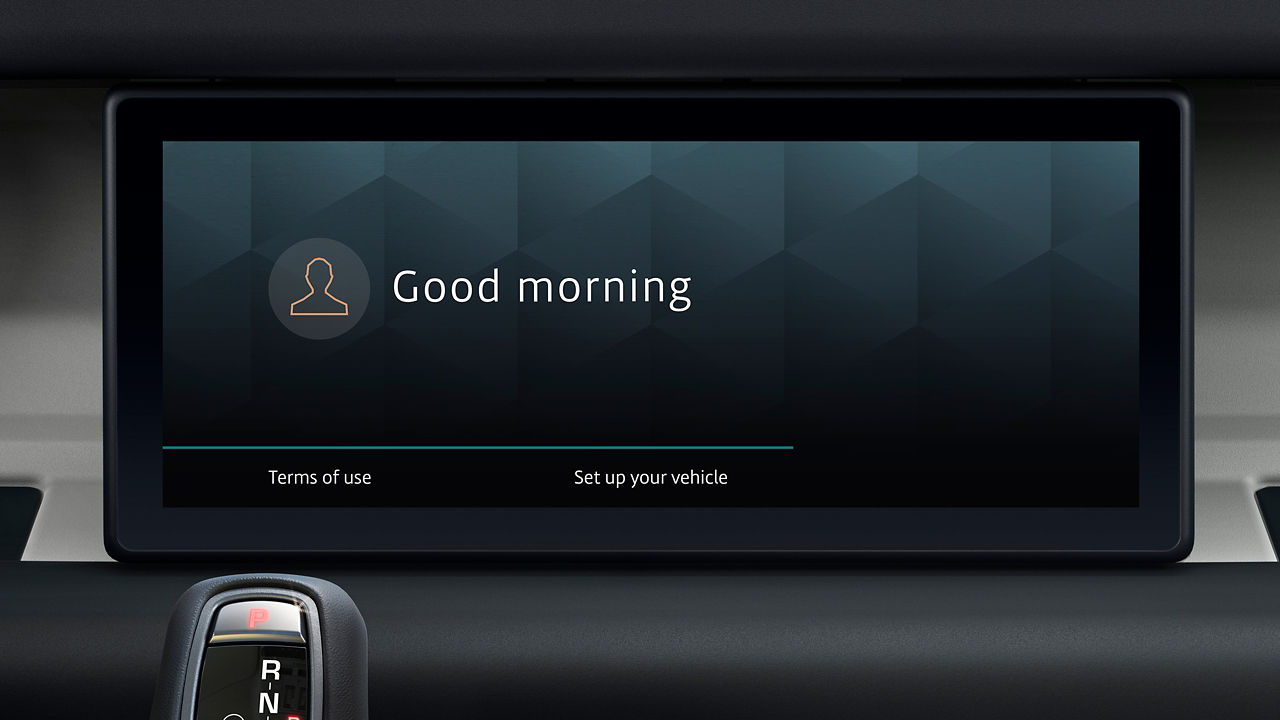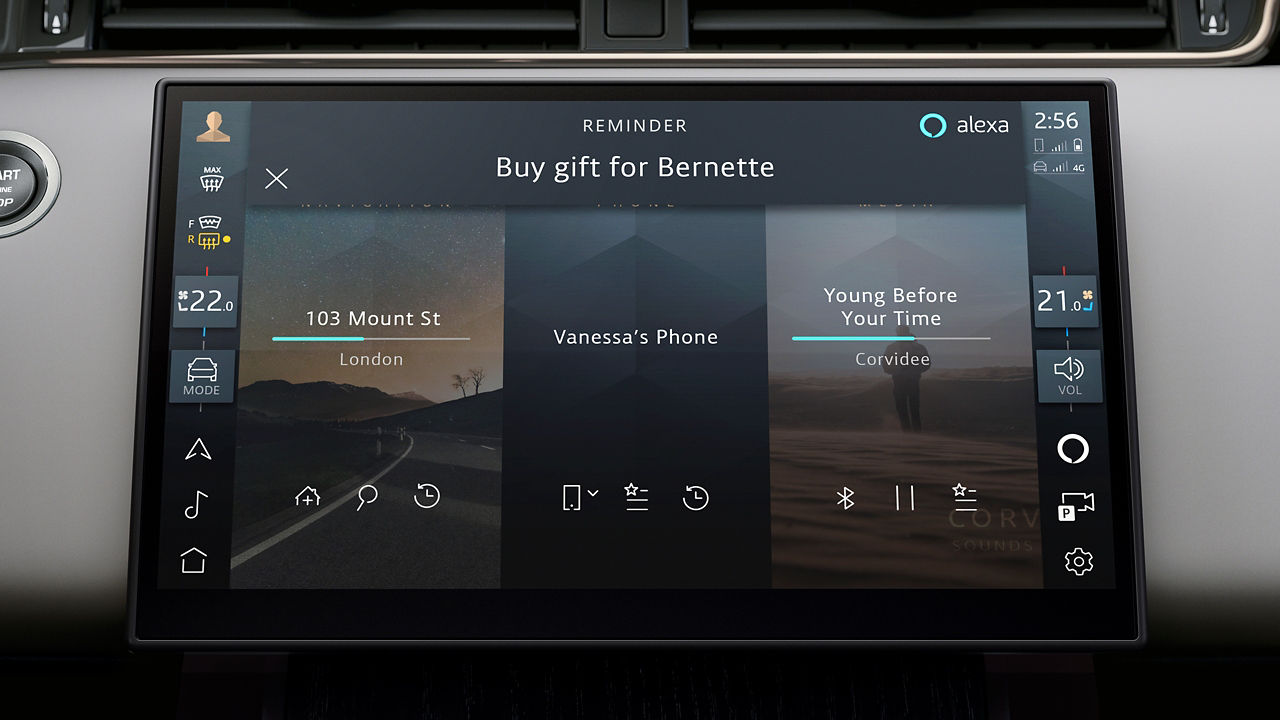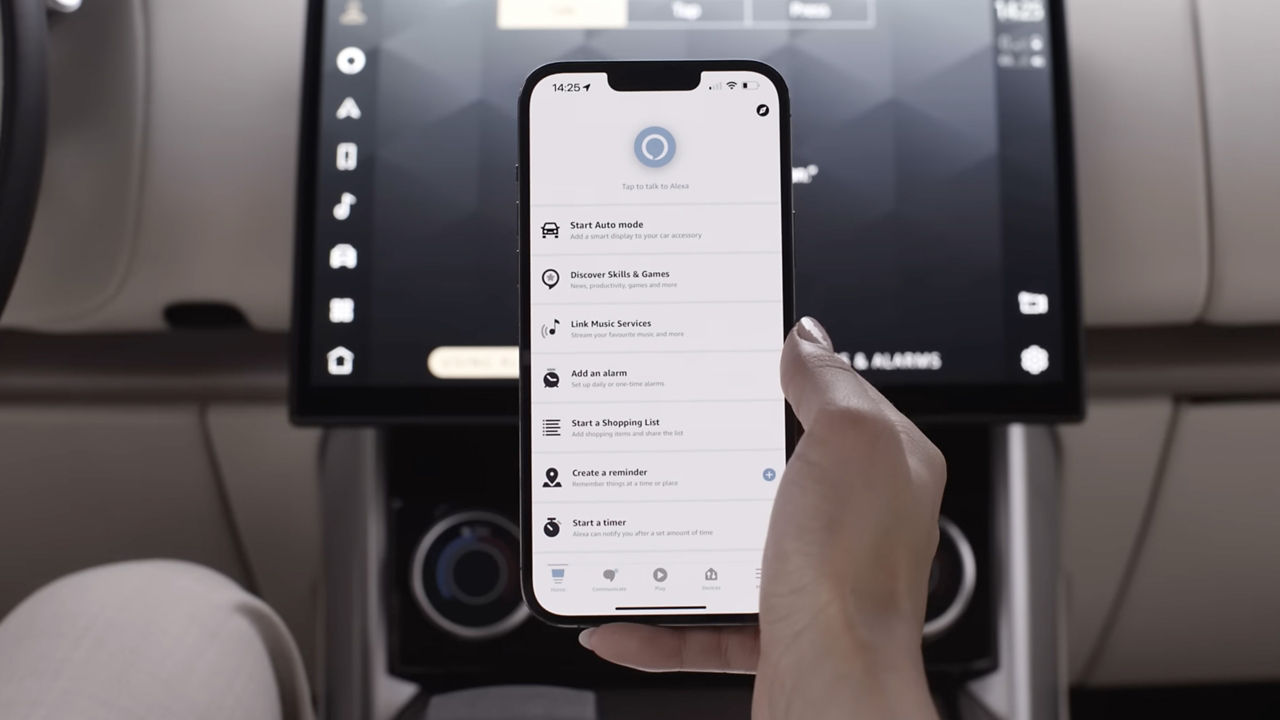1. ACTIVATE YOUR INCONTROL ACCOUNT
To enable your Land Rover’s connected services and subscriptions, you will first need to activate your InControl account. If you have purchased a new Land Rover, we recommend contacting your Retailer to assist with the activation process.
PURCHASED AN APPROVED USED LAND ROVER?
Follow the simple self-registration process below.
Please note, if the Optimised Land Rover Assistance button (spanner icon) is illuminated in the overhead console, contact your Retailer for assistance.
INCONTROL REGISTRATION

RETAILER REGISTRATION
Once your Retailer begins your InControl registration process, you will receive an email link to complete your activation.
If you have not received the activation email from your Retailer, please check your Spam folder.
2. SET UP YOUR INFOTAINMENT SYSTEM
FOLLOW THE START UP WIZARD
The Start-Up Wizard allows you to easily configure and setup your infotainment system, including the pairing of phones and setting radio preferences.
3. SYNC YOUR APPS AND DEVICES
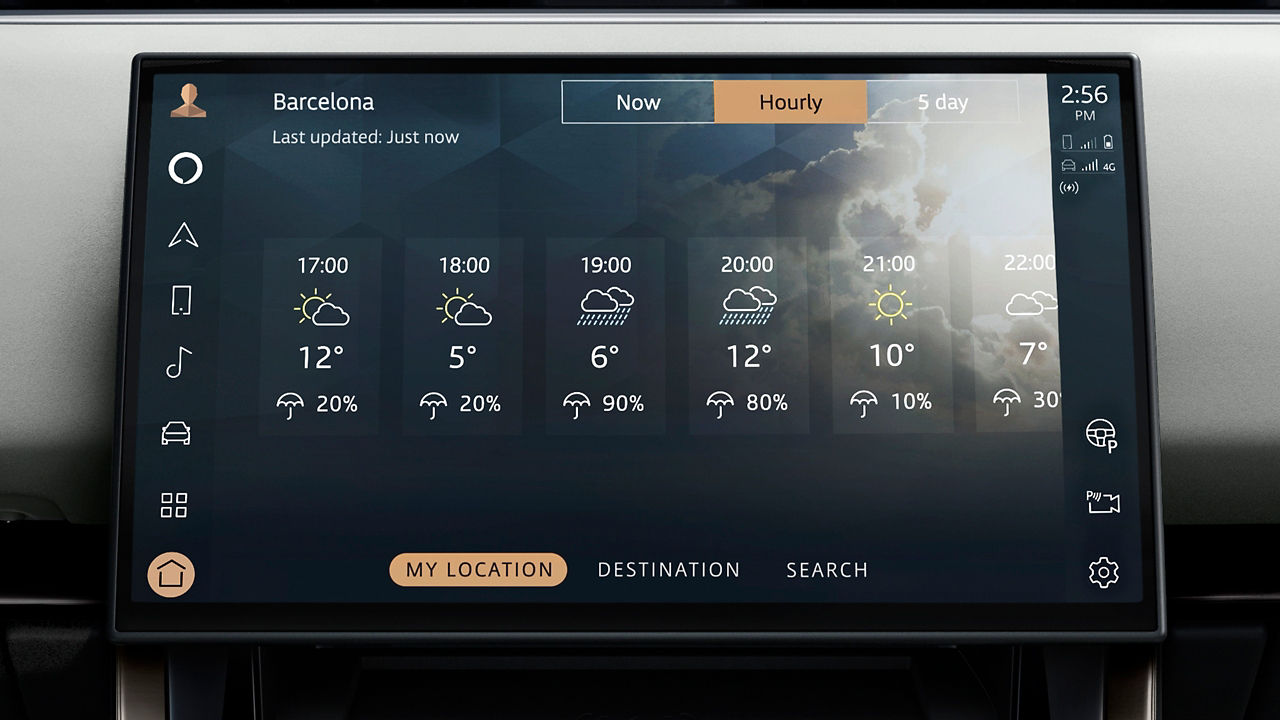
CONNECT TO YOUR VEHICLE’S INBUILT LIVE APPS
The Online Pack is designed to enhance your in-car experience, so everyone can enjoy the journey while remaining connected to their world. It gives you data via an integrated SIM card, access to third-party streaming services, and weather forecasting for your favourite locations up to five days in advance.
From your infotainment system’s app drawer, select the ‘Connect Accounts’ icon and select for the app you want to connect to. You can either scan the QR code with your smartphone or select ‘Email Me’ to send a link of the login site to your email.
Once connected, you can immediately start using the service in your vehicle. Linked services will appear as an icon in the app drawer, as a media source in the media player.

CONNECT TO APPLE CARPLAYTM OR ANDROID AUTOTM
With your vehicle’s inclusive Smartphone Pack, you can use your apps conveniently using Apple CarPlayTM 3 and Android AutoTM 4.
Simply connect your device to your touchscreen using Bluetooth or a certified USB cable.
For Apple CarPlayTM 3, please ensure you have the latest version of iOS installed and Siri ® enabled on your iPhone. For Android AutoTM 4, ensure you have the latest Android Auto app installed and Google voice assistant enabled on your Google device.
MONITOR YOUR VEHICLE REMOTELY
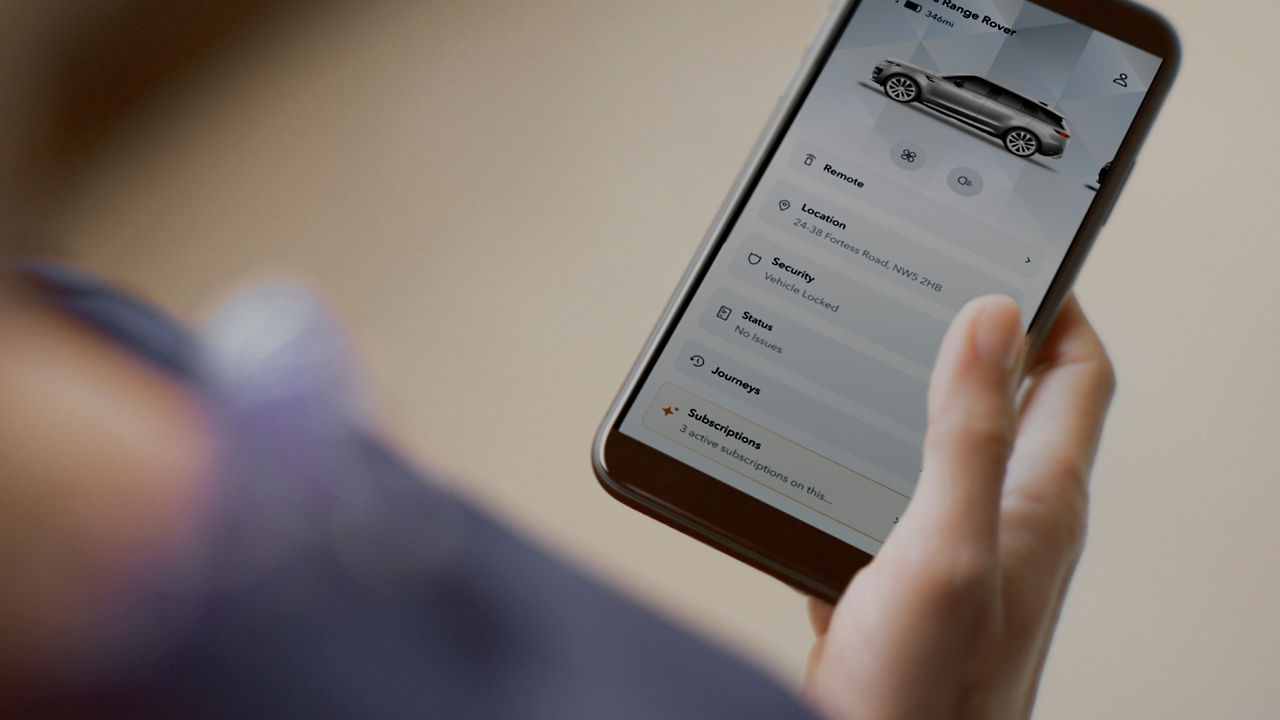
REMOTE APP
Monitor your Land Rover’s security, health and status from your smartphone Remote app. If you have registered for Secure Tracker, you’ll need Remote app to receive theft alerts.
Please note, Remote app features can only be used once you have activated your InControl account via My Land Rover InControl website.
FAQS
HOW DO I CREATE AN INCONTROL ACCOUNT AND ACTIVATE INCONTROL SERVICES?
If your Retailer has not already set-up your InControl account, please visit www.landroverincontrol.com/owner and follow the steps to create your InControl account and activate InControl services.
HOW DO I KNOW THAT MY INCONTROL SERVICES HAVE BEEN ACTIVATED?
Once you have successfully completed the InControl set up process, a confirmation email will be sent to let you know your InControl services are now active.
When you next start the engine of your vehicle the lights on the SOS Emergency Call and Optimised Land Rover Assistance buttons, located in the overhead console of your vehicle, should both be illuminated.
I HAVE BOUGHT A USED VEHICLE; HOW DO I ACTIVATE MY INCONTROL ACCOUNT AND ACTIVATE INCONTROL SERVICES?
Check if your vehicle is equipped for InControl services by looking at the overhead console. Open the flaps to reveal the SOS Emergency Call button (SOS icon) and the Optimised Land Rover Assistance button (spanner icon).
If the SOS icon is lit, but the spanner icon isn't, visit www.landroverincontrol.com/owner to create your InControl account. Your Retailer can assist with set up if needed.
If only the spanner icon is lit, contact your Retailer for support.
WHEN DO INCONTROL SUBSCRIPTIONS START AND END?
The navigation subscription starts with your warranty and lasts for the full warranty period. The Remote subscription begins when you activate your InControl account and lasts for 3 years. The Online Pack and Wi-Fi with Data Plan subscriptions also start with the warranty and are valid for 12 months.
You can find out when services expire via both the InControl website and the Land Rover Remote app.
WILL I BE ABLE TO RENEW MY INCONTROL SUBSCRIPTION?
When your InControl services expire, you will receive an email with a link to renew your InControl services. If you do not receive this email or if the link has expired, please contact Customer Services.
WHICH FEATURES/SERVICES REQUIRE ACTIVE SUBSCRIPTIONS?
As of August 2020, the following subscriptions are available:
- Connected Navigation1
- Online Pack6
- Wi-Fi Enabled with Data Plan8
- Secure Tracker / Secure Tracker Pro5
- InControl Remote4
All features and services are subject to market availability.
MAKE THE MOST OF YOUR LAND ROVER INFOTAINMENT
InControl features, options, third party services and their availability remain market dependent – check with your Land Rover Retailer for local market availability and full terms. Certain features come with a subscription which will require further renewal after the initial term advised by your Retailer. Mobile network connectivity cannot be guaranteed in all locations. Information and images displayed in relation to the InControl technology, including screens or sequences, are subject to software updates, version control and other system/visual changes depending on options selected.
Optional features and their availability may differ by vehicle specification (model and powertrain), or require the installation of other features in order to be fitted. Please contact your local Retailer for more details, or configure your vehicle online.
In car features should be used by drivers only when safe to do so. Drivers must ensure they are in full control of the vehicle at all times.
Compatible smartphones only.
1Connected Navigation will require further subscription after the initial term advised by your Land Rover Retailer.
2Online Pack 12-month subscription required. To continue using the relevant feature after its initial subscription period, you will need to renew your subscription and pay the applicable renewal charges. Available in connected markets only, please check with your Retailer. Online Pack for S specification packs and above.
3Your car is prepared for Apple CarPlay. The services offered by Apple CarPlay depend on feature availability in your country, please see https://www.apple.com/uk/ios/feature-availability/#apple-carplay for more information.
4Your car is prepared for Android Auto. The services offered by Android Auto depends on feature availability in your country, please see https://www.android.com/auto/ for more information.
5Amazon Alexa is available in specific markets only. Amazon, Alexa, Amazon Music, Audible and all related marks are trademarks of Amazon.com, Inc. or its affiliates. Certain Alexa functionality is dependent on smart home technology. Online Pack 12-month subscription required. To continue using the relevant Feature after its initial subscription period, you will need to renew your subscription and pay the applicable renewal charges. Available in connected markets only, please check with your Retailer. Online Pack for S specification packs and above.
6Fair use policy applies. After 20GB of data is used within a month, data speeds and functionality on vehicle may reduce for the rest of the month.
7Not all live apps are available for all vehicles, please check with your Retailer.
8Available to download via the Apple App Store or Google Play for most Android and Apple iOS smartphones. Land Rover Remote App requires network connectivity, a compatible smartphone, an InControl account and a Remote subscription. To continue using the relevant feature after its initial subscription period, you will need to renew your subscription and pay the applicable renewal charges.